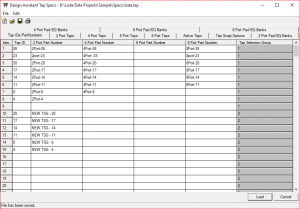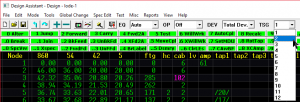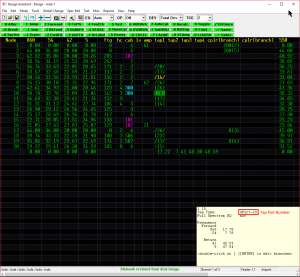Feature Highlight – Tap Selection Group (TSG)
Tap Selection Groups (TSG) were introduced in The Design Assistant version 10.00. TSG’s were created in order to address network files that have multiple tap manufactures.
Setup
- Open Tap Spec file (Spec Edit –> Taps)
- Find the last TAP ID on the Tap IDs/Part Numbers tab
- Leave a blank line after the last used TAP ID
- Immediately after the blank line enter a new TAP ID
- Continue entering all TAP IDs and other specs for the new tap selection group
- Save the Tap Spec file
- Hit LOAD
The next time you open the Tap Spec file the new tap selection group will be displayed.
Usage
To use the Tap Selection Group (TSG), select the group from the dropdown menu at the top of the window. Will Work (6) will now select taps from the selected group.
!!LOCK ANY EXISTING TAPS YOU DO NOT WANT TO CHANGE!!
Use “Show Tips” (View –> Show Tips) to view Part Numbers on Design screen to identify which group existing taps belong to.
Tags: How to